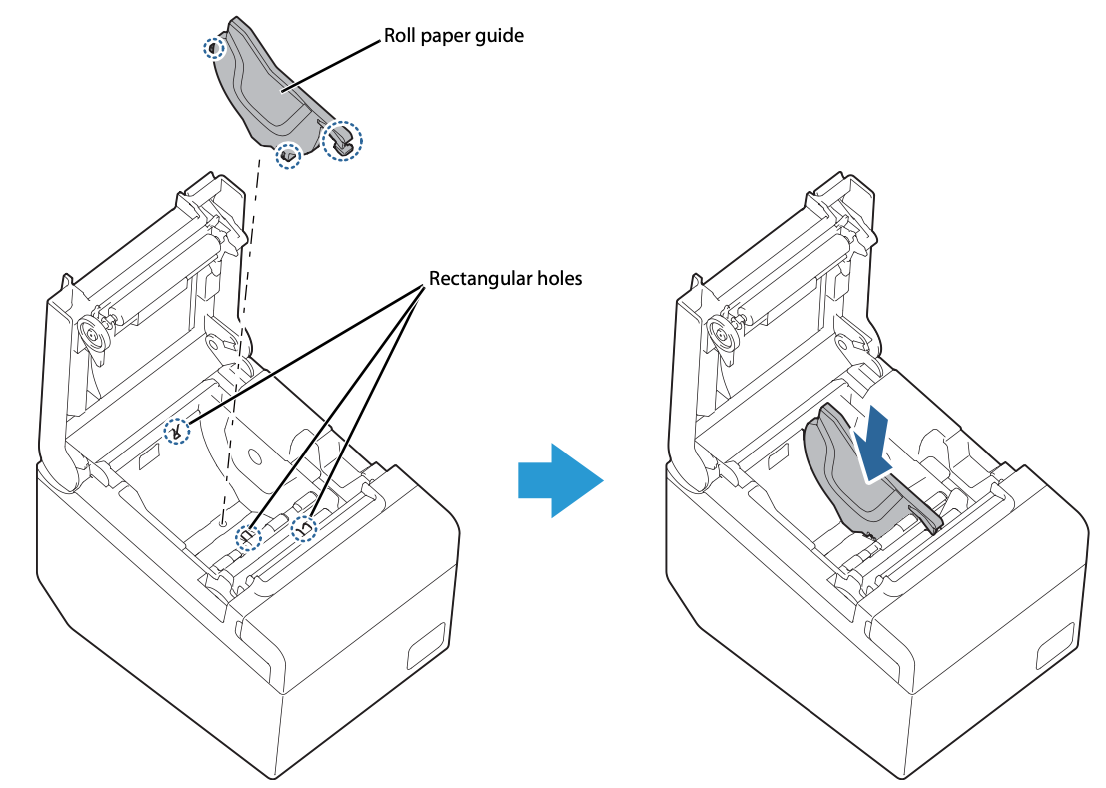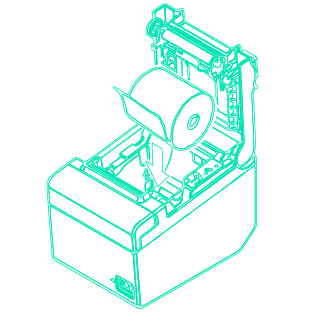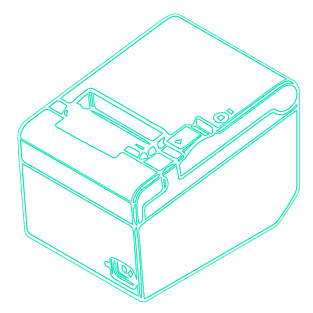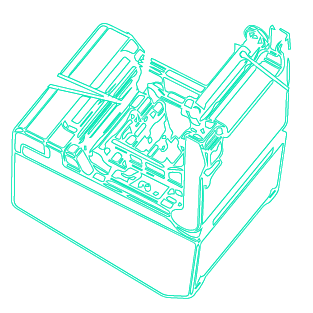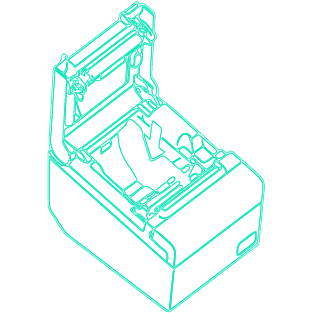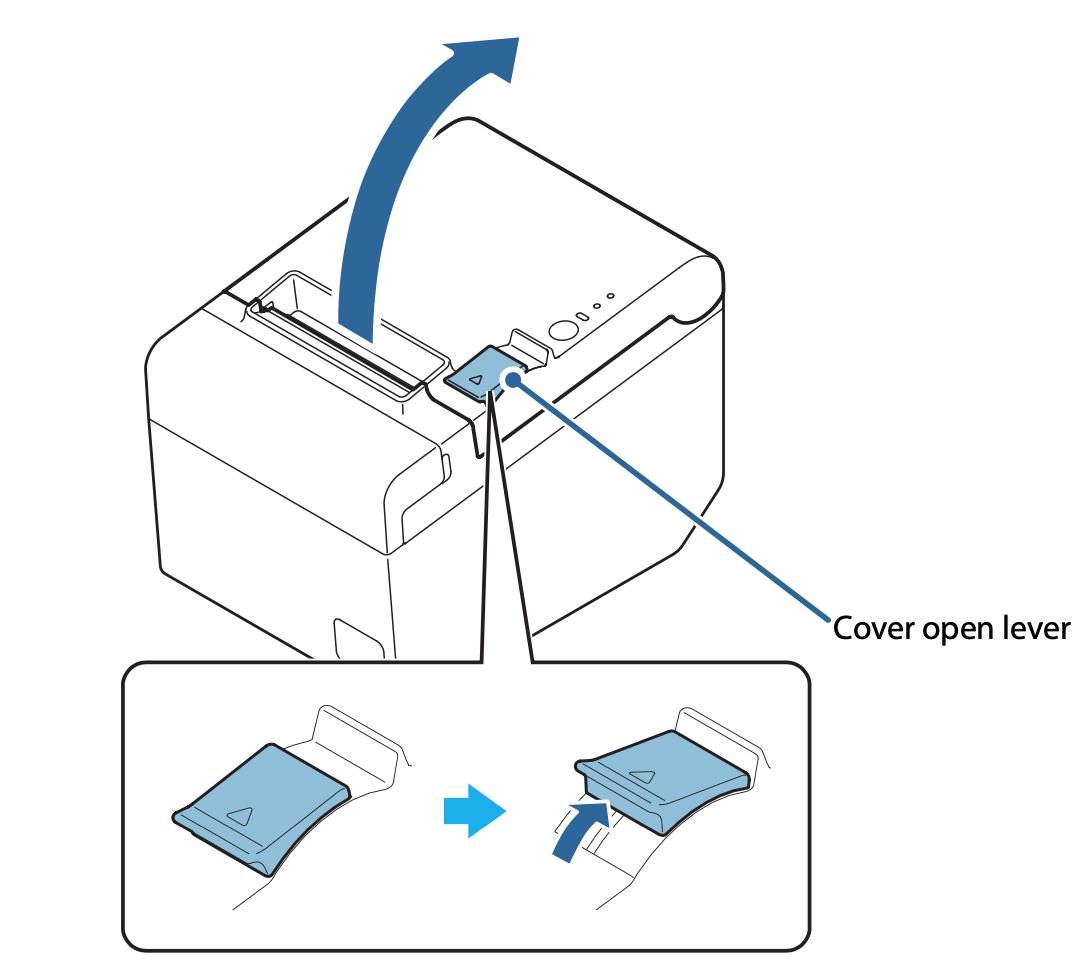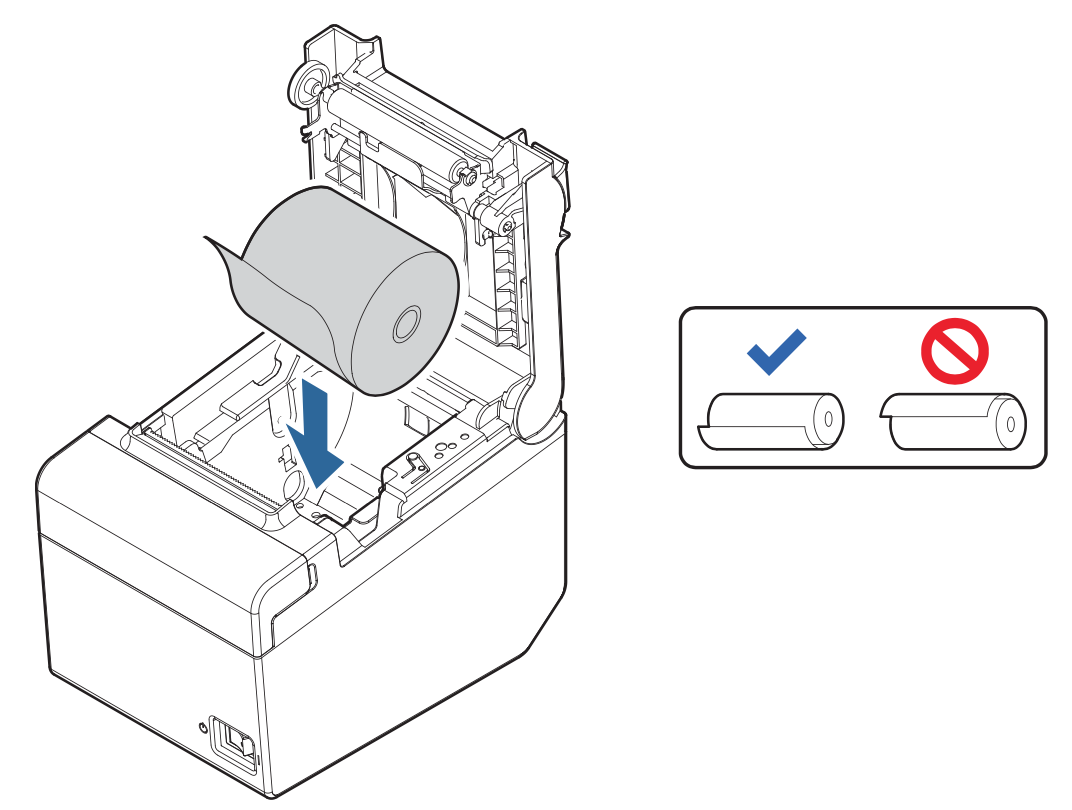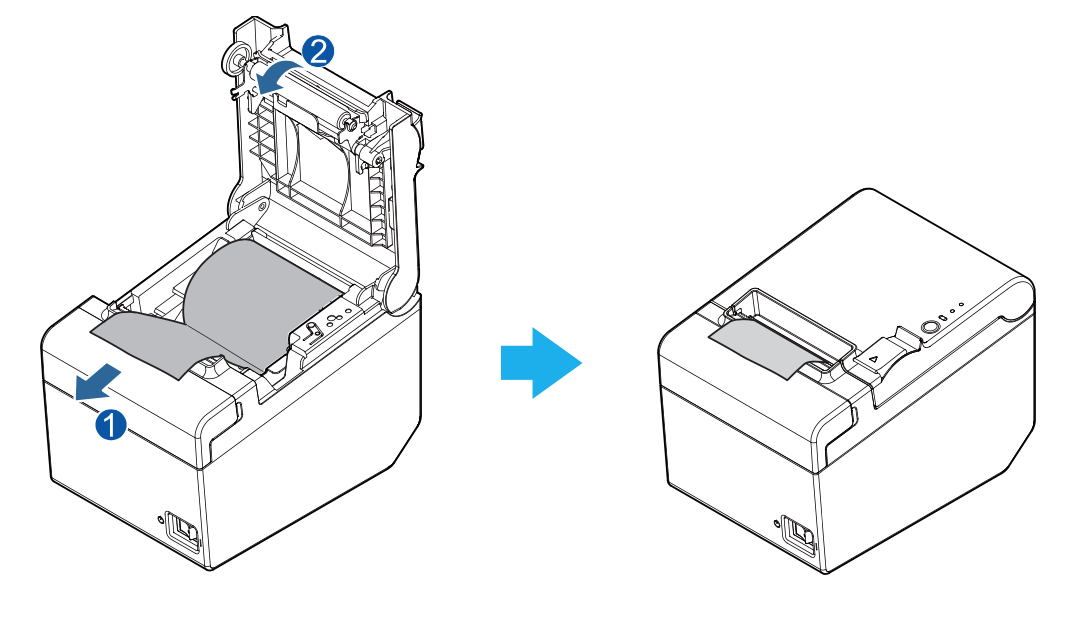GO BACK TO ALL PRINTERS
GETTING STARTED
GO BACK
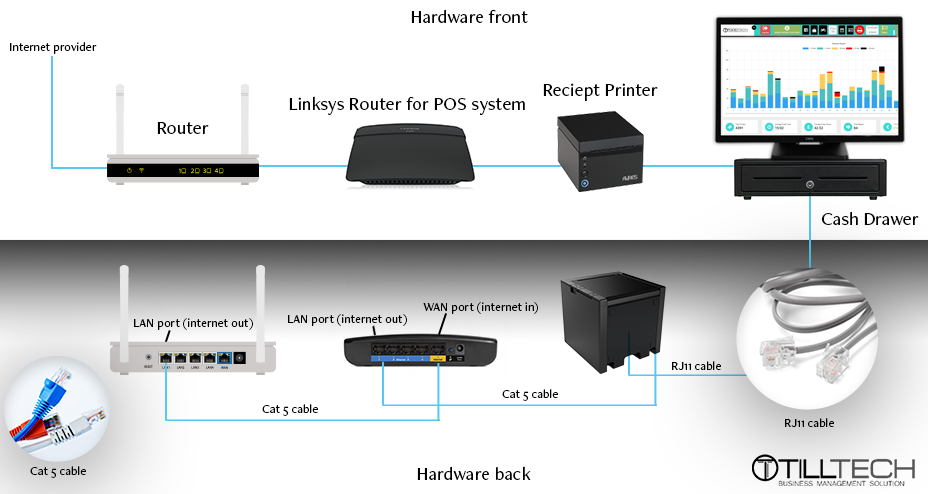

Use the guide below to connect your printer:
LAN Printers
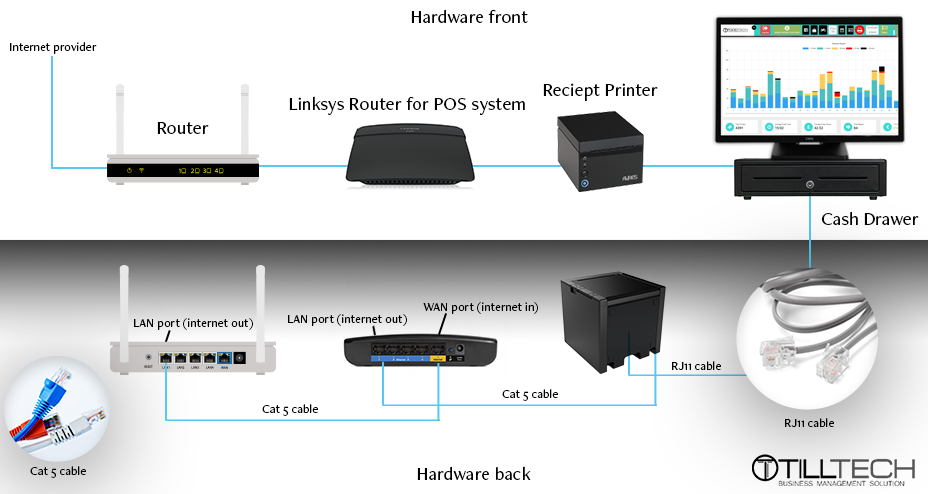
USB Printers

GO BACK
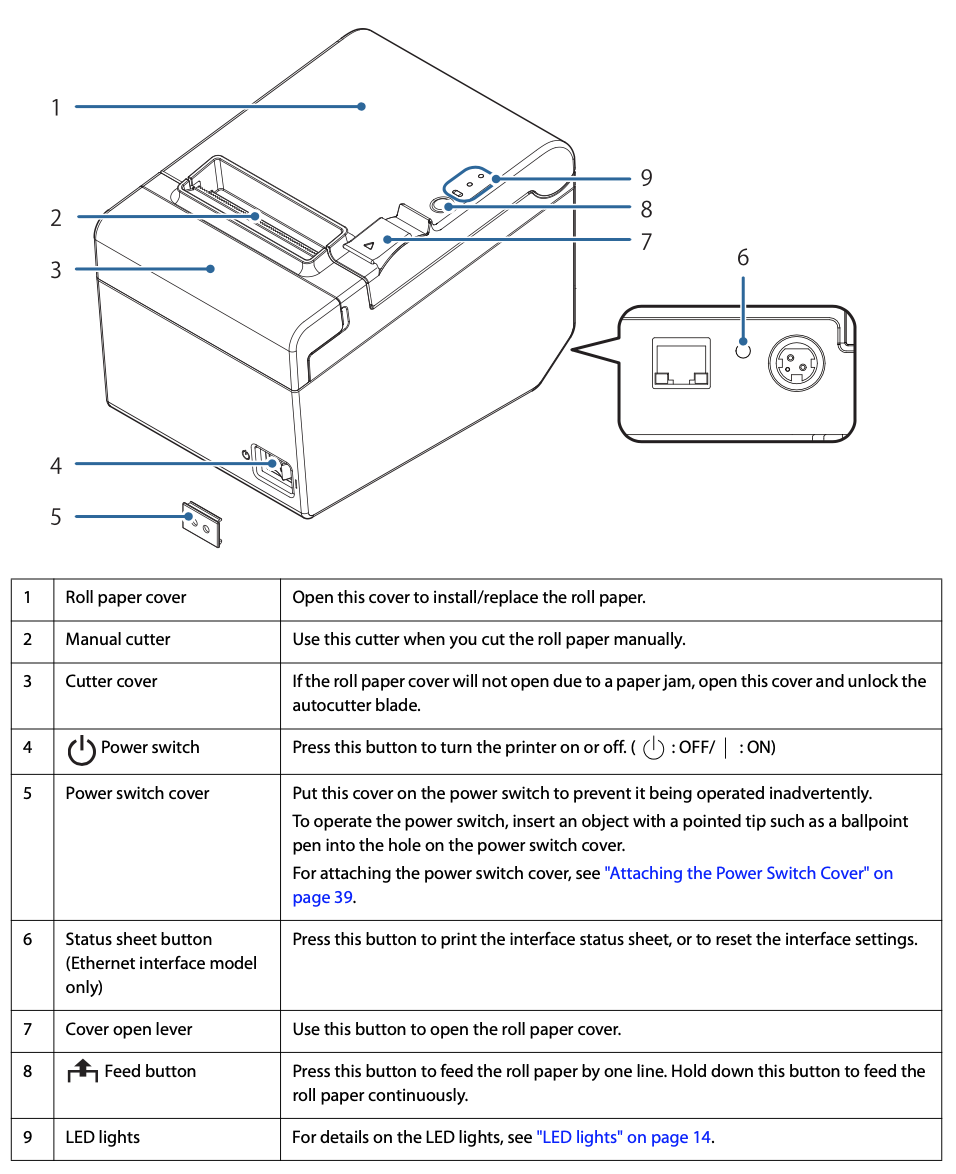
Use the guide below to learn about the parts and buttons:
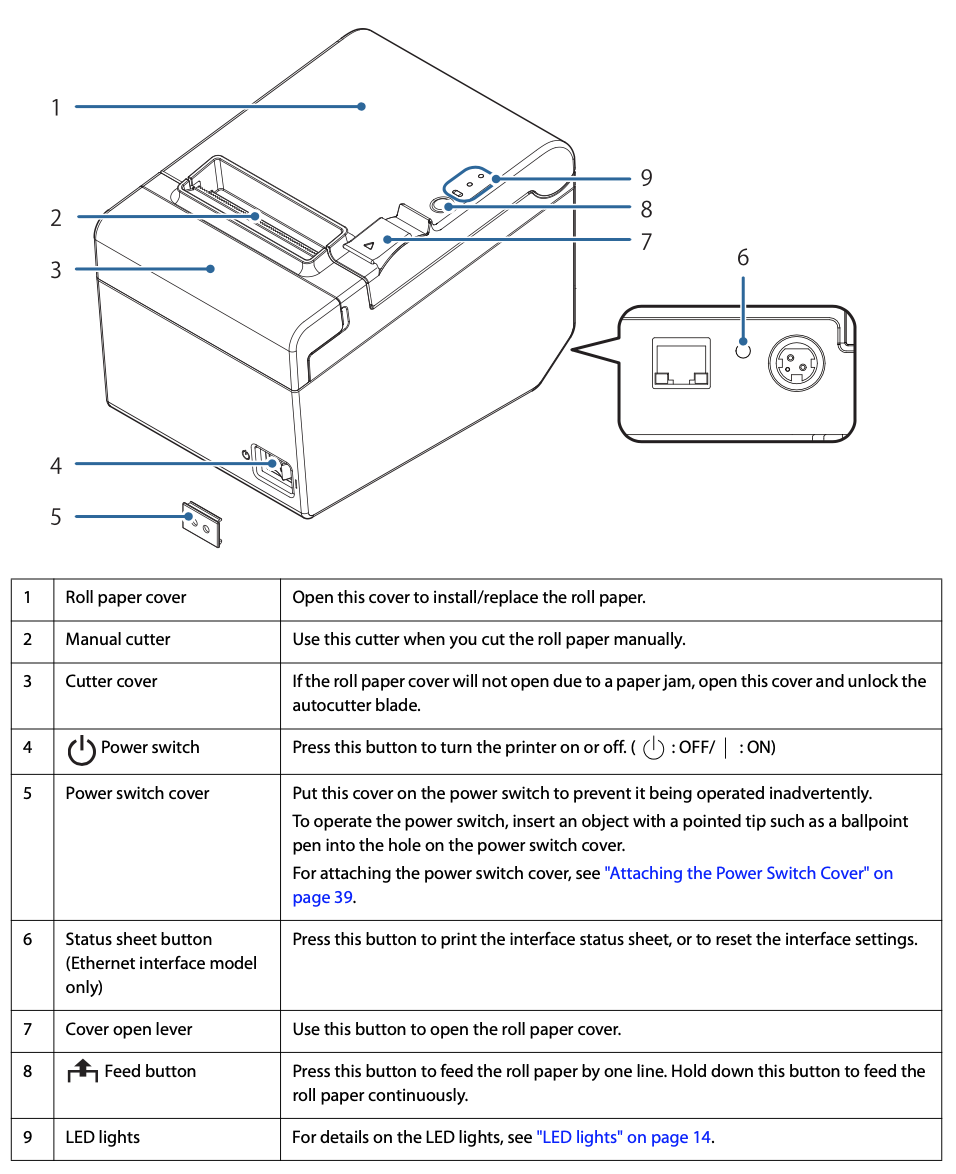
Note that this image is taken from the manufacture guidebook. Should you need to look at a specific page, the download link to the guidebook can be found at the bottom of this page.
FAQs
Why is my printer not printing?
First check all cables are connected and the printer is on. Then, check if an error light is displaying. Once identified, find the relevant guide or FAQ to help resolve your issue.
Help, my printer is jammed!
If the roll paper cover is jammed, follow these steps to return the autocutter blade to its normal position:
- Turn off the printer.
- Slide the cutter cover toward the front to open it.
- Turn the knob until you see a triangle in the opening. This returns the cutter blade to the normal position. Refer to the operation instructions engraved on the back of the cutter cover.
- Close the cutter cover.
- Open the roll paper cover and remove the jammed paper.
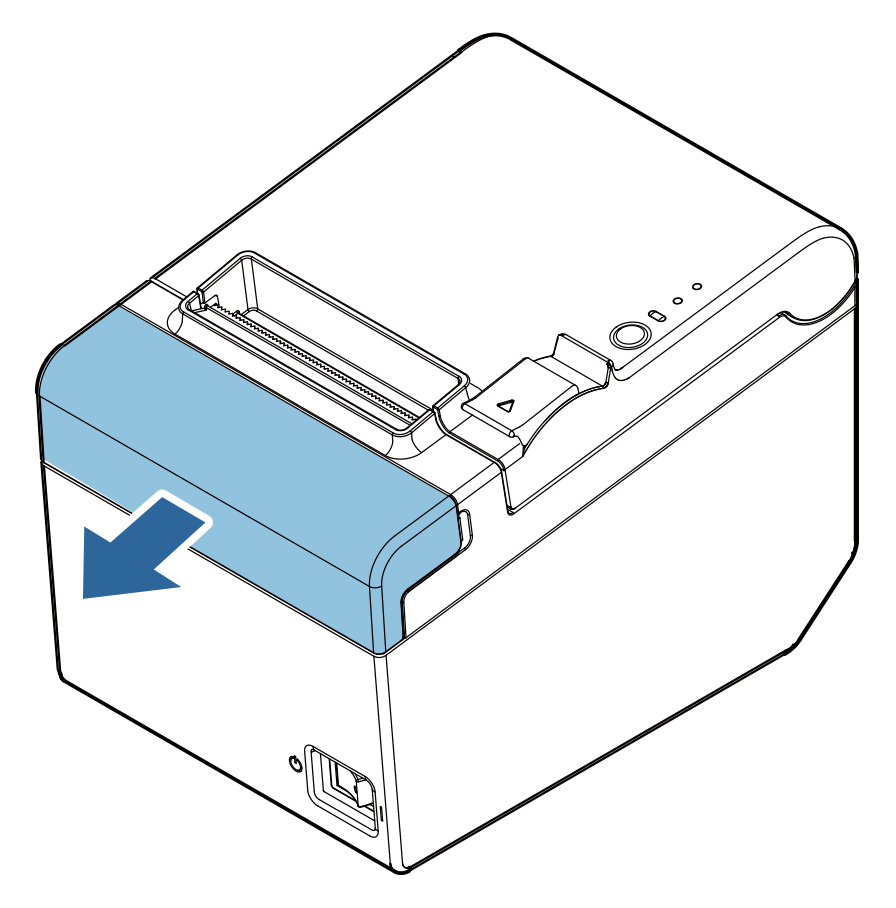
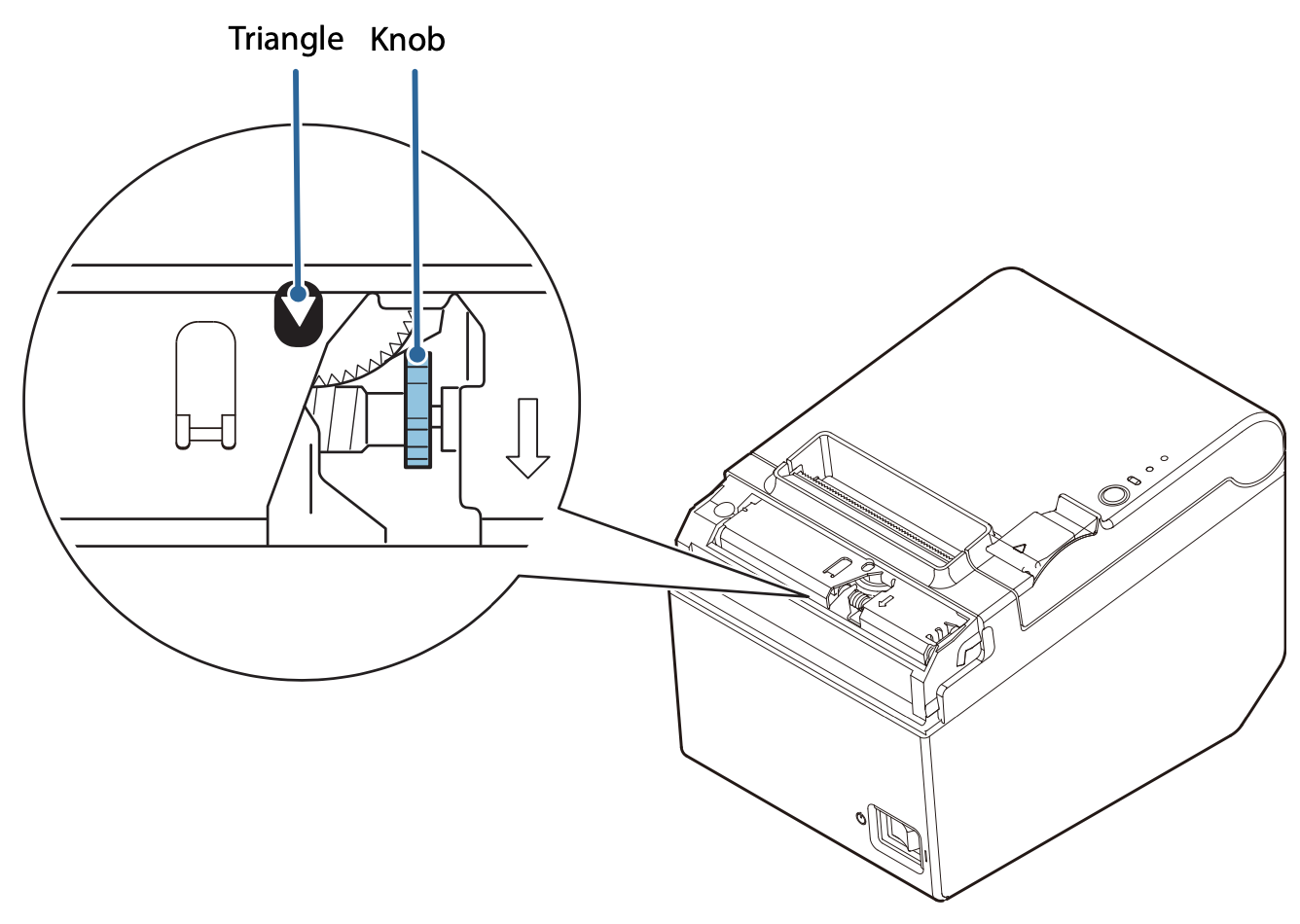
How do I clean my printer?
- To remove the paper dust, clean the platen roller with a cotton swab moistened with water. Turn on the printer power only after the water has completely dried.
- Turn off the printer and open the roll paper cover. Clean the thermal elements of the thermal head with a cotton swab moistened with an alcohol solvent (ethanol or IPA).
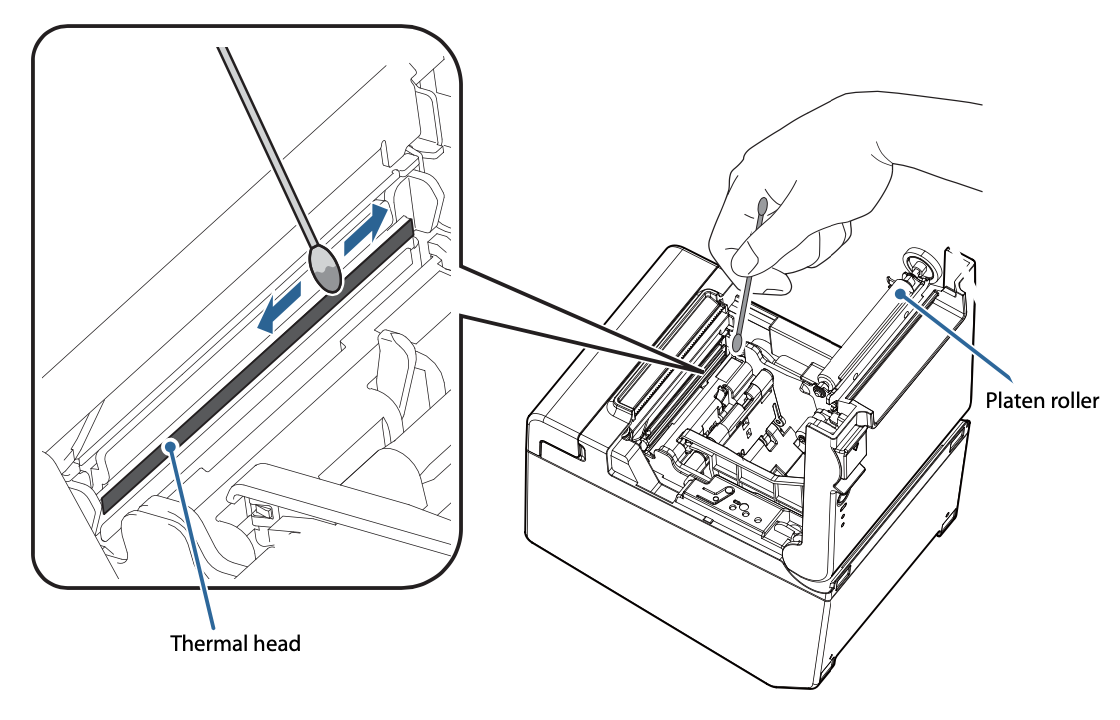
What does this light mean?
Hopefully this guide can help you understand what the various status lights indicate.
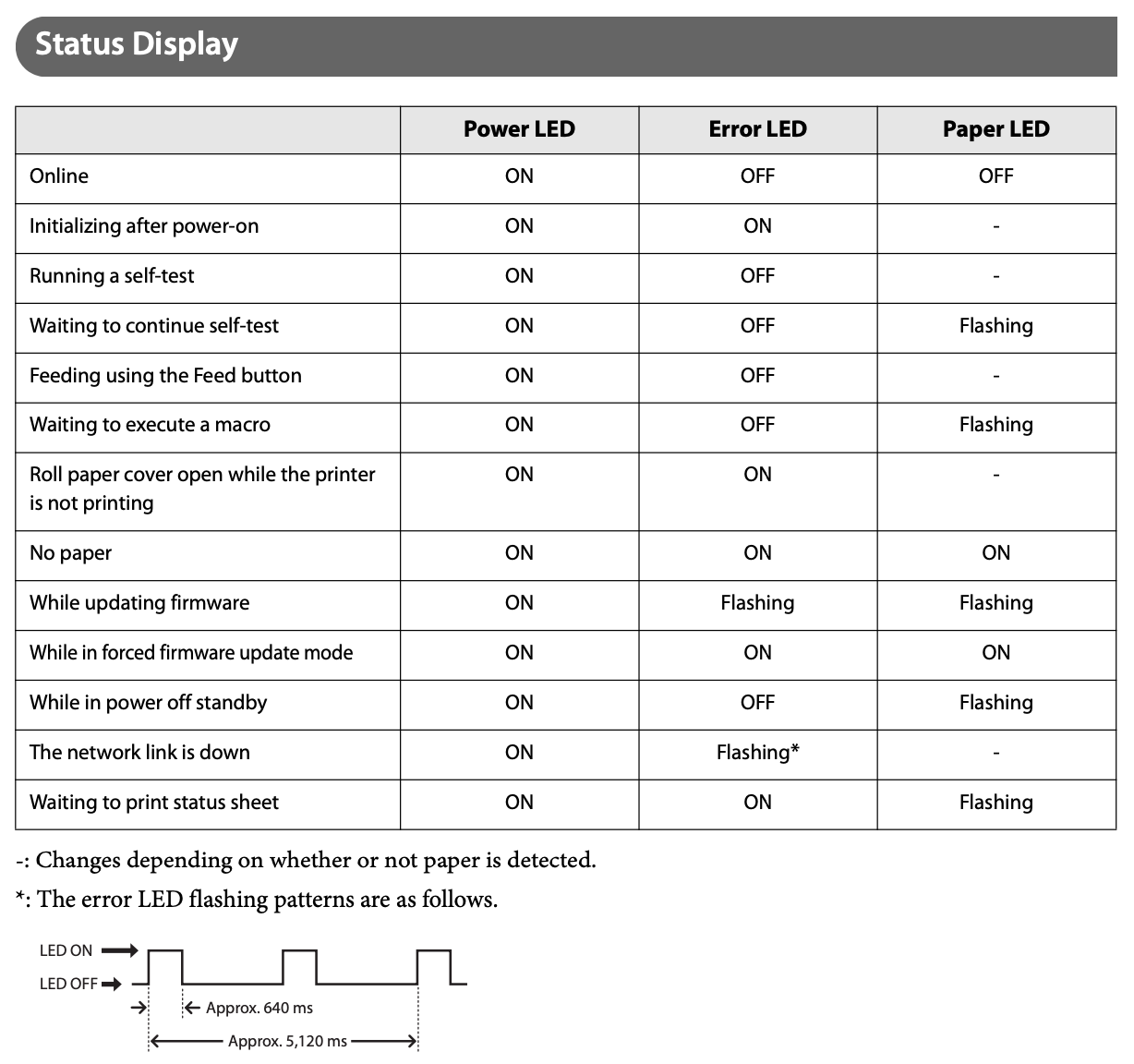
How do I change the paper width to fit my roll?
- Open the roll paper cover.
- Align the three tabs of the roll paper guide with the rectangular holes in the printer, and push the guide down.
- Using the memory switch, change the paper width setting.